Similar to our computers, A website like your blog and mine needs space to store our uploaded photos, videos, and files like the web files or whatever they call it like code and your content. Not all websites are provided with equal spaces to store their files. Since we are just starting up our own blog and don’t want to spend without visualizing what you can get or use, or we want the cheapest hosting because that we can afford, we do get a less storage for our files.
Not all hosting provides less storage if you purchase the cheapest plan. Some hosting can give a little bit more than the others. But let’s say, you do actually having some thought of saving some storage of your files storage, and why not?
Less Storage Space can slow your website
I can’t show you statistics but, a full hard drive can slow your computer. It is highly recommended to keep 30% of your hard drive’s total space free. These are also applicable to your mobile/smart phones. The tendency of having less storage will create a laggy effect upon using your gadgets.
I am not a techy guy to explain it further, but let’s say you want to find a pair of socks in your storage room that is full of garbage valueble item, and you don’t know exactly where it placed, will you able to find it in a short period of time? Can you walk easily through a storage space full of objects?
About Google Photos
Google Photos is an application by Google that allows you to store your photos. The concept of the app is to help you store your photos access them easily from 1 device to another, using the App, or with your email only with Googe One Account.
Duh, I can access them all in my Facebook
Unlike Facebook, Google Photos protect privacy, where when you upload your photos in their app, no one can access it unless you share it.
Well, I can make my Facebook Photos Private
Indeed, your High Quality Photo will never be as good as before. Facebook will compress your photo and reduce the quality when you download.
Well, I can make my upload in HD in facebook!
Right, you can, But we are talking about Google Photos, lets begin.
Easy steps to use Google Photo
Access
Right, I think everything have a gmail account, but for those who havent, all you need to have is an Gmail account, to access Google Photoslink to Google Photo.
In the upper right corner, go ahead and click the button Get Google Photos button, you will be redirected to log in to your Gmail to verify you’re accessing your Google Account.
Upload
Once your there, you can upload any of your photos. To upload, simply click the Upload button. Other easy way to upload is dragging the picture inside the application, or copy tool and paste it (Ctrl + V ) also works!.
Using it in your site

- To use it in your site, Select any of your photos to be use in your site.
- Look for the share link Button in the upper right corner of your screen.
- choose the option Create Link, and Generate Link.
- Copy the link and open it in a new browser.
down below is the generated link, everyone can see as I allowed it to everyone to see via creating a sharable link.
https://photos.app.goo.gl/NhHari1dsU5DJJn69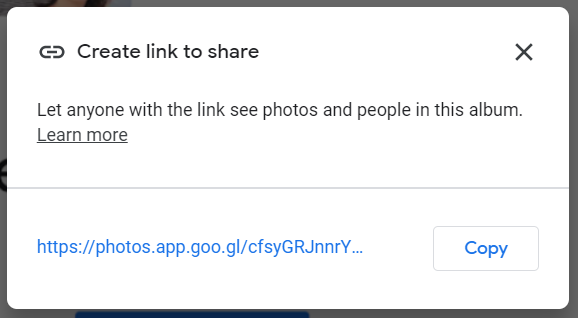
Using the Inspection Tool
Every browser has an Inspection Tool, this are widely used by developers to check codes from the a site, right click the anywhere in your browser screen and select Inspect. You can also use funtion F12 on your keyboard.
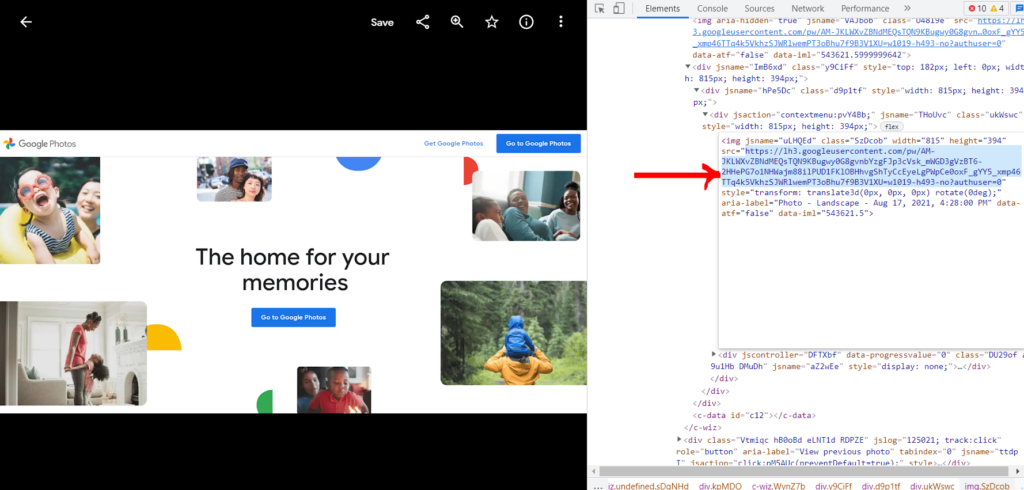
Look for the “<img>” code, and copy inside texts inside the src=, that piece of text is the link of the image, we can use it to integrate in our website blog.
Use the this code to put it in your site.
<img src="INSERT_THE_LINK" style="display: block;">You can wrapped it with <center><img src="IMAGE_LINK_FROM_GOOGLE"></center> to make the image allign in the center of your website screen.
The Example is from this tutorial our First Image in this Post.
Other Features
There are more features you can see in Google Photo.
- Animating your Pictures – it can create a simple Animation of your photo like a slide show. This can be use as well to intregate it in your site.
- Collage – Another way to create a good looking collection of your photos.
- Movie – I haven’t tried this one yet, and there are two options, 1. Selfie Movie and 2. A year of Smiles
What do you think about this post? If you find it Interesting, feel free to drop a comment below.
prepared by – ClaimerCorner


